Set up and manage RTMP Stream URL and Stream Keys
How to set up or access RTMP Stream Keys and Stream URLs
If your account has been enabled to stream live events you can set up and access static RTMP Stream URLs and Stream Keys in Recast for Business.
On the left hand menu:
- Go to Technical Tools
- Click Stream Inputs
- Within the Stream Inputs page, click on the RTMP Input you'd like to use to expose the Stream Key and Stream URL
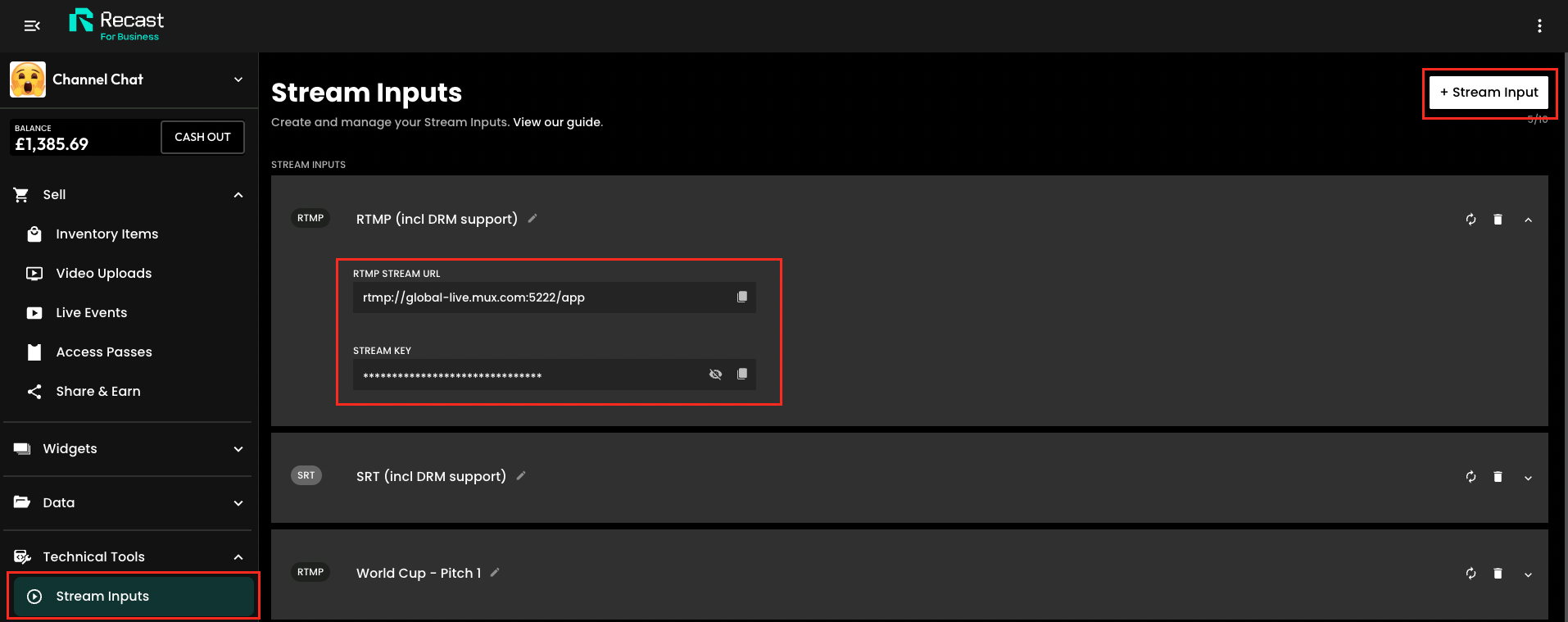
Stream Keys can be assigned to Live Events at any time prior to the start time of the live event. The stream can be previewed up to 3 hours before the event up to 3 hours before the live event starts.
Please note: This feature is only for Vendors that have live streaming activated. If you do not have live streaming capabilities and would like to discuss this further please contact partnersupport@recast.tv.
For security the Stream Keys are hidden but can be viewed by clicking on the eye icon

Copy: The Key can be copied by clicking on the copy icon

Managing your Stream Inputs
Edit Name: The name of the Key can be changed by clicking on the pencil icon.

Regenerate: If the security of the Key has been compromised, the Key can be regenerated by clicking on the regenerate icon which will renew the Stream Key.

Delete: When there are two or more Stream Keys set up, the delete icon becomes active.
You will be asked to confirm this action as it cannot be undone when you delete a stream key

Adding a new Stream Key
A new Stream Key can be created by clicking on the Add Stream Key button in the top right hand side of the screen.
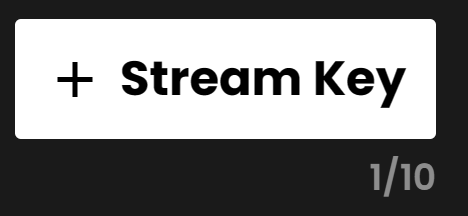
You can enter a name for the Key and save it by clicking "Generate Stream Input".
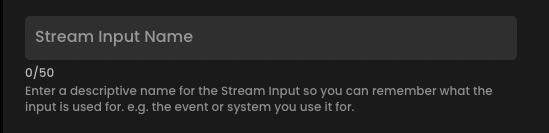
If you need help to live stream, view our guide How to live stream.
